New Features of Field Service Application and How to Create a New Task
Using Odoo, your business can manage inventory, projects, warehousing, manufacturing, CRM, and eCommerce with precision. It provides a comprehensive feature set for the development of your organization, regardless of whether you manage a manufacturing or retail firm.
Field Service Module by Odoo covers every aspect of a service-providing business, including growing sales, integrating your services, improving operations, building websites, managing money, expanding your market reach, customizing solutions, etc. Odoo Field Service provides a variety of service management tools that can be used to manage and track on-site fieldwork and services, such as fieldwork, repairs, installations, construction, and product deliveries.
This field service management platform provides various features, such as,
1. Create and schedule tasks/Services: Users can Create new tasks and register services according to the customer requirements.
2. Allocating tasks: Users of Field Service Management(FSM) can assign various duties to specific employees or groups of employees.
3. Monitor the time spent on each task: Employees can quickly set a timer while performing on-site services or performing work, and if extra time is needed to complete a specific task, they can always log the additional time.
4. Create unique worksheets: This module provides employees with the opportunity to create work reports on-site. They can quickly sign and send them to the authorities. The extra time spent on particular tasks can be recorded on the signed worksheet so that it will be updated.
5. Efficient inventory management and automatically updating the stocks: The field service worksheet is integrated with the inventory app So users have to update all the sales and purchase details of every product, material, etc. in the worksheet. In this way, the employees can easily manage their tasks every time the stocks have been updated and validated automatically.
6. Creating a service invoice: When the employees are done with the ongoing task, they must update the application’s information, which will lead to automatic invoice generation. This will enable the client to ensure that payment will only be made based on the duration and equipment used by the service.
7. Electronic signing available: As a result of this feature, authorities or employees can collect customer signatures in a hassle-free manner, and attach them to the auto-generated invoice shortly after completing the task.
Benefits Of Odoo Field Service
Odoo Field Service provides many benefits, such as
- Customer management
- Timesheets are available for better task management
- Scheduling options for various services and tasks
- Mobile friendly application
- Calendar management available
- Data can be Imported and exported
- Lead management options are available
- Fleet management Travel management systems are available
- Contact Management
- Can be used by Multiple users
- Task scheduling and tracking are available
- Route map visualization properties
How to Add New Task to Odoo Field Service
Let’s have a look at the Odoo Field Services Application by entering it inside the application.
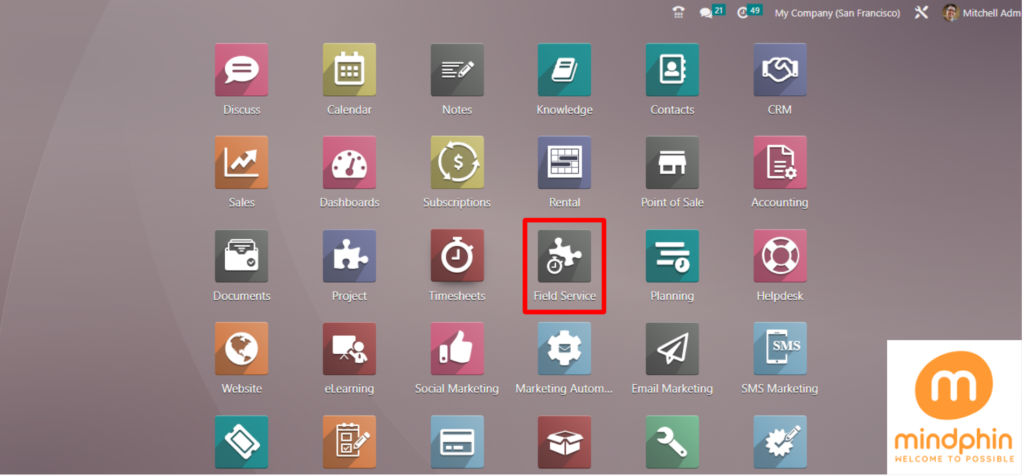
After reaching inside the app, we can see the page as shown in the screenshot below
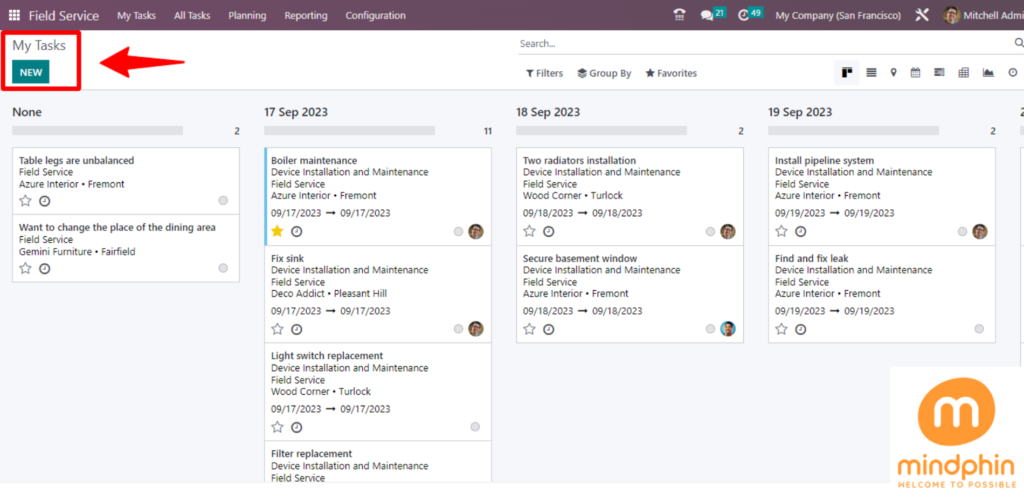
It can be seen in the screenshot how various tasks and services are displayed in the Kanban view in accordance with the date. Users can easily understand their assigned tasks, customer details, dates, and more with this version. By using this view If we click on a particular task, it will open up the task details form.
The “New” task button is located in the upper left corner of the page, as shown in the screenshot above. Clicking on this button will open a form where you can enter the details of the new task you want to create.
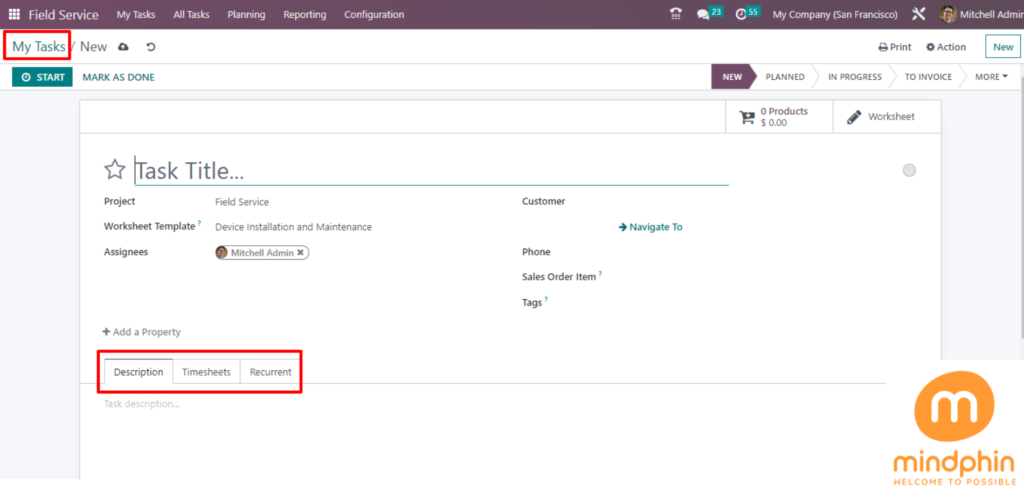
As shown in the screenshot above, this form contains two sections as
- Description
- Timesheets
- Recurrent
- In the above Form view, we have to fill the fields such as
- Task title (Name of the particular task like Wi-Fi installation, Window cleaning, etc.)
- Project(Project name such as field service, onsite servicing, etc.)
- Worksheet Template(Template regarding the worksheet eg, Device installation, maintenance,servicing, Cleaning service, etc)
- Assignees(Name of the assigned employees)
- Tags(Tag name related to the project)
- Customer(Customer name and details)
- Phone
- Sales order item(Sales order items to which time spent on this task is added
- Allocated hours(Time period to complete the assigned task)
- Add a property(Add extra properties required for performing the task, service, etc.)
1. Description section
You can add any notes or descriptions related to the service, task, project, etc.
2. Timesheets
Using the ‘Add Line’ option, the user can add the date of the task execution, the names of the assigned employees, and the time spent on that particular task as shown in the screenshot below.
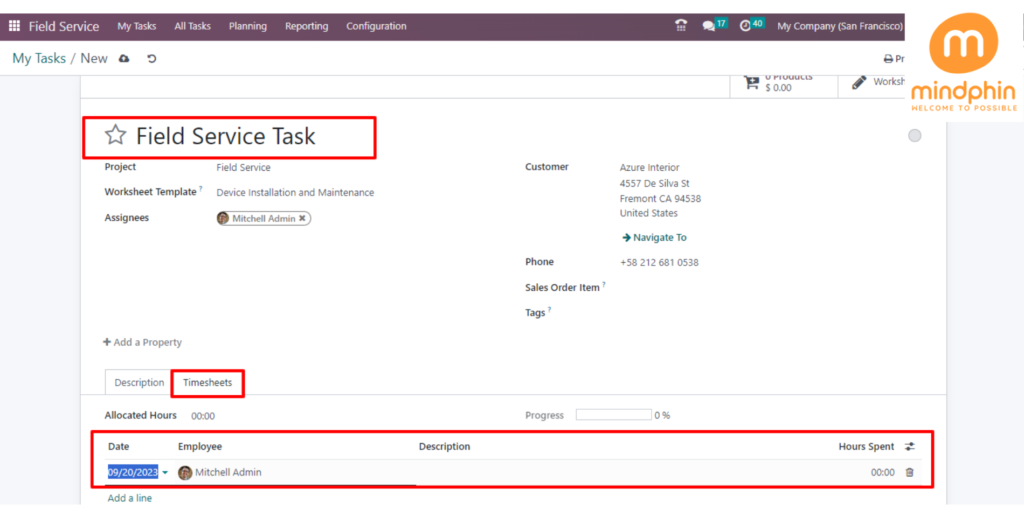
Save the details after filling required fields.
Here I am creating a new task called SHVY’s Task for the customer Azure Interior, filling in the required fields, and then saving the details as shown in the screenshot below.
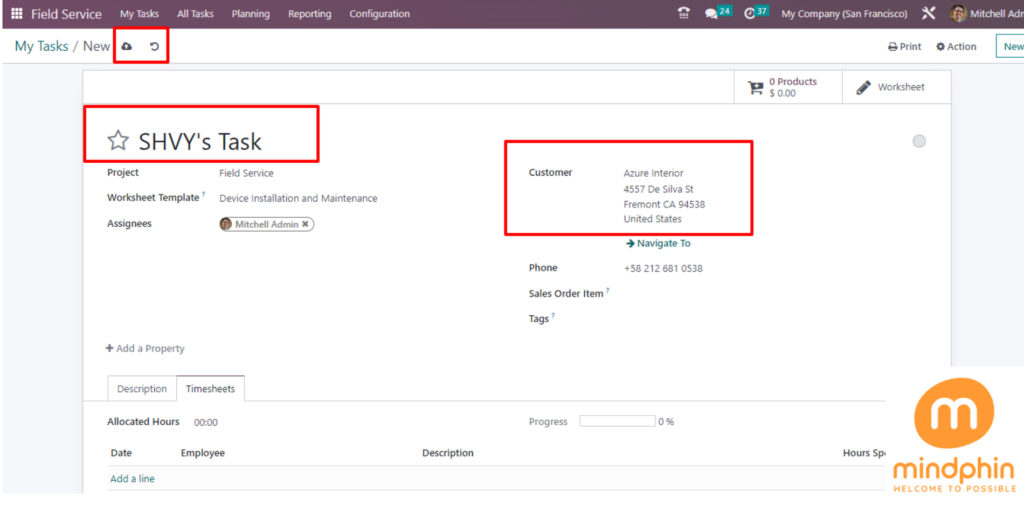
Once you have done the task creation and employee assignment, start the timer option to provide better customer service, so it will run the timer until the service is executed. As depicted in the below screenshot.
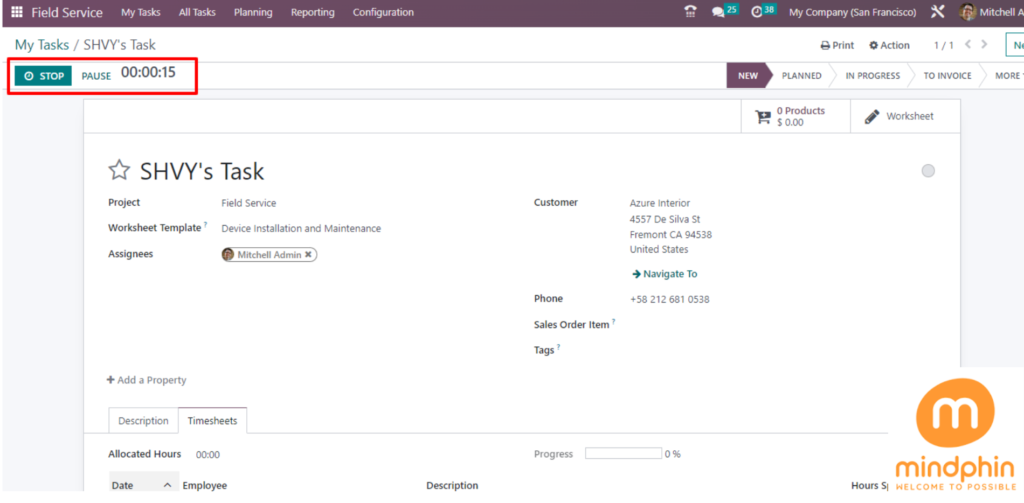
Once the task has been created, you can view it in the Kanban view by clicking on the My Tasks section. Users can change the view of the task by selecting from a variety of visualization methods, including bar charts, Gantt charts, line charts, maps, and calendar views, all of which are provided in the upper right corner of the page.
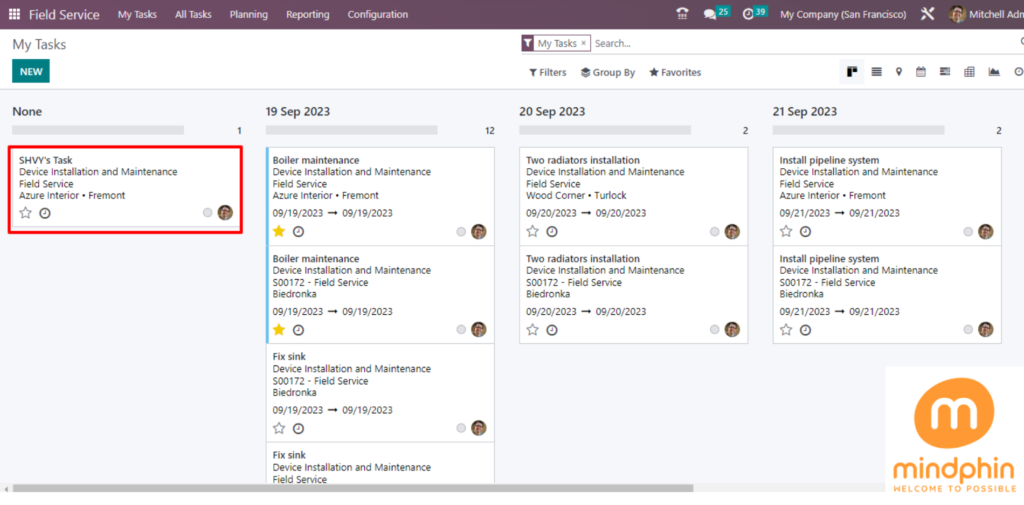
These are the basic steps to create a new task in the Odoo field service. The user can easily create, assign, and schedule time for that particular task.
TAGS: FIELD, FIELDSERVICE, FIELDSERVICEMANAGEMENT, MANAGEMENT, ODOOFIELDSERVICE, ODOOTASKS, SERVICE, WORKSHEETTEMPLATES