How to Manage Bank Feeds and Bank Statements in the Odoo 17 Accounting
With the help of the powerful Odoo Accounting system, you can easily bring in your bank feed and statements using a variety of supported file formats. The latest Odoo 17 Accounting module makes managing all bank and synchronization tasks quite simple, ensuring a smooth and hassle-free experience for financial data integration.
Managing multiple bank accounts and banking operations within a single database has become more convenient. Ensuring that payments are accurately matched with bank statements is a crucial part of accounting procedures. Therefore, it is necessary to import bank statements into Odoo, and there are various methods to accomplish this task.
For accurate record-keeping of your financial transactions with your bank accounts, it is essential to import your bank statements into Odoo. This will enable you to compare the transactions in your accounting book with the financial movements. You can take advantage of Odoo's bank synchronization feature to automatically import your bank statements, ensuring the accuracy of your accounting records transfer and simplifying the importing process. Alternatively, you also have the option to manually input bank statements into your database instead of relying on automatic imports.
There are two options available for creating bank statement records: syncing your bank with your database or manually entering the information. When you connect your bank account with Odoo, the Accounting module will generate the bank statements automatically. Let's take a closer look at these two scenarios.
Bank Statements Importing Automatically
Here, we will cover the steps to automatically generate bank statements. Prior to importing bank statements into your database, ensure that the Accounting module is activated on your system. As previously mentioned, bank statements will be automatically created in the database once your bank account is synchronized with Odoo. You can do this by selecting the Online Synchronisation button on the Bank journal, as shown below.
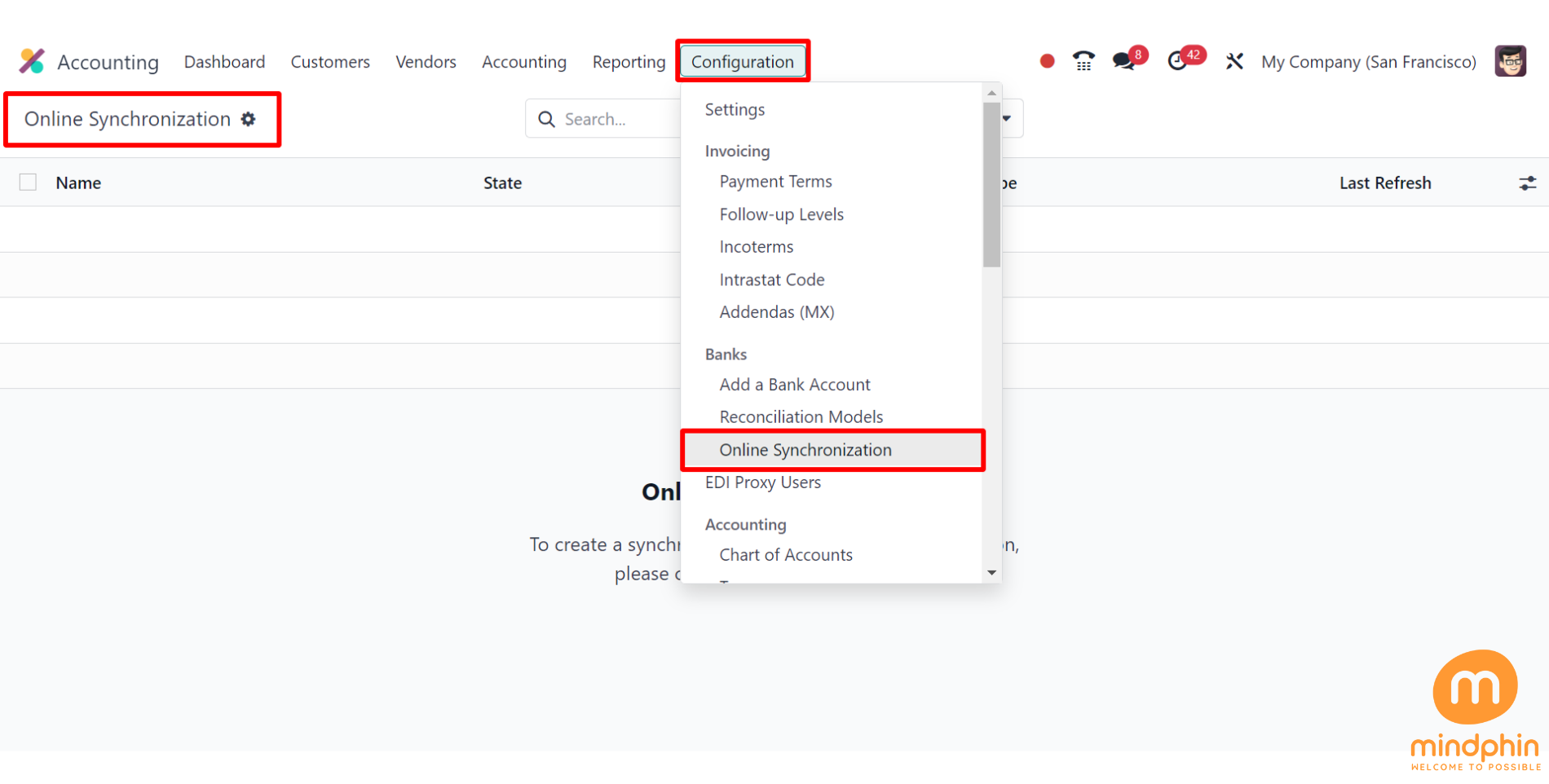
Simply click on this button to open a new pop-up window with a list of all the bank integrations available in Odoo.
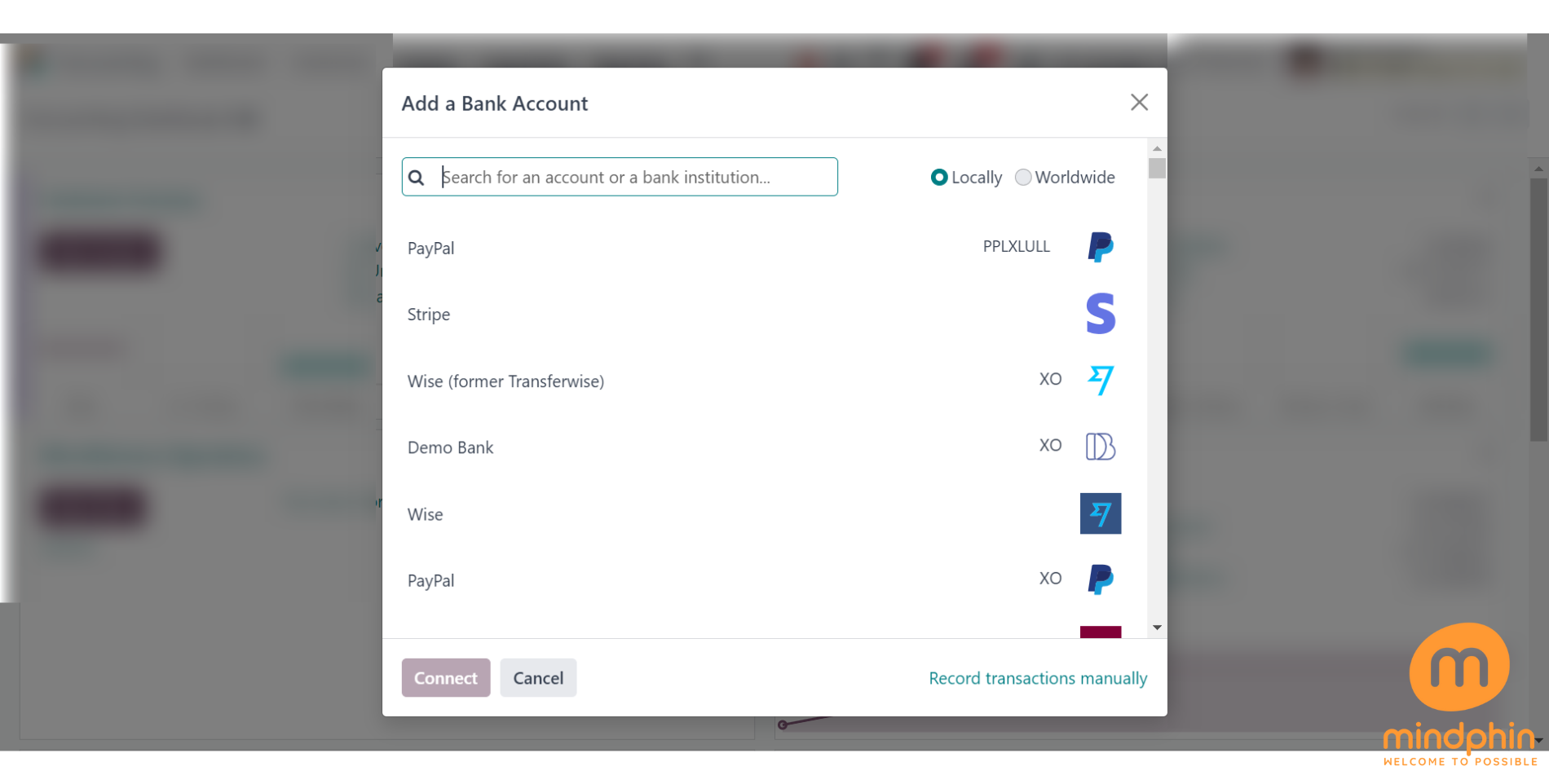
If you can't find your bank account in the list provided, you have the option to manually record transactions by selecting the ''Record transactions manually'' button on the screen. This will prompt a new window to appear.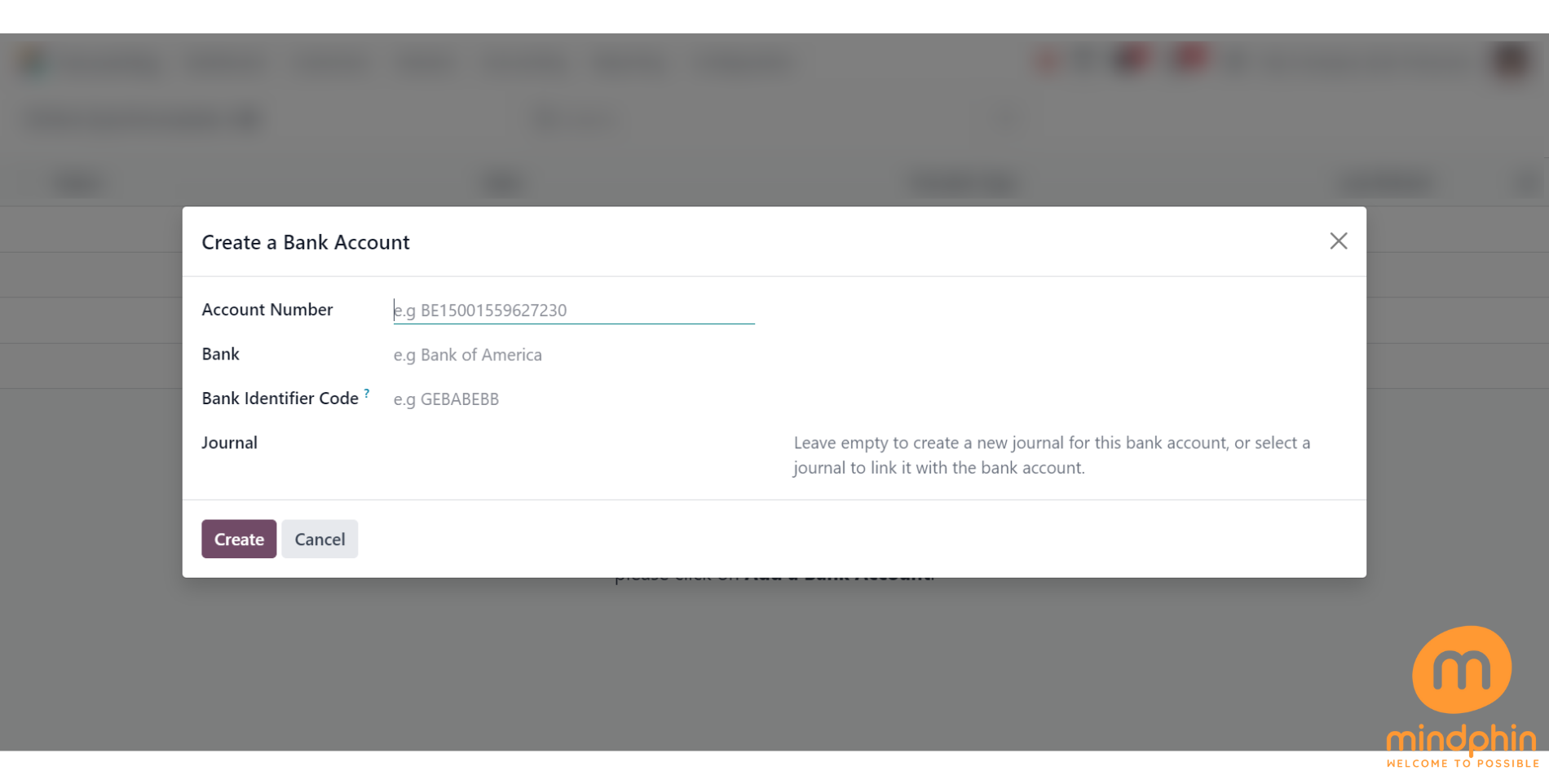
Enter the Account Number, Bank, Bank Identifier Code, and Journal details in the specified fields to configure the bank account. Upon completion, click the Create button to finalize the setup. Once the bank account is established, import and synchronize all bank statements in Odoo. For comprehensive instructions on bank account synchronizations, select the Online Synchronisation option within the Configuration menu.
[Note: Online Syncronisation option will enable when you've develeoper mode activated.
To activate Developer mode kindly go to General Settings > Scroll down > Activate the Developer mode]
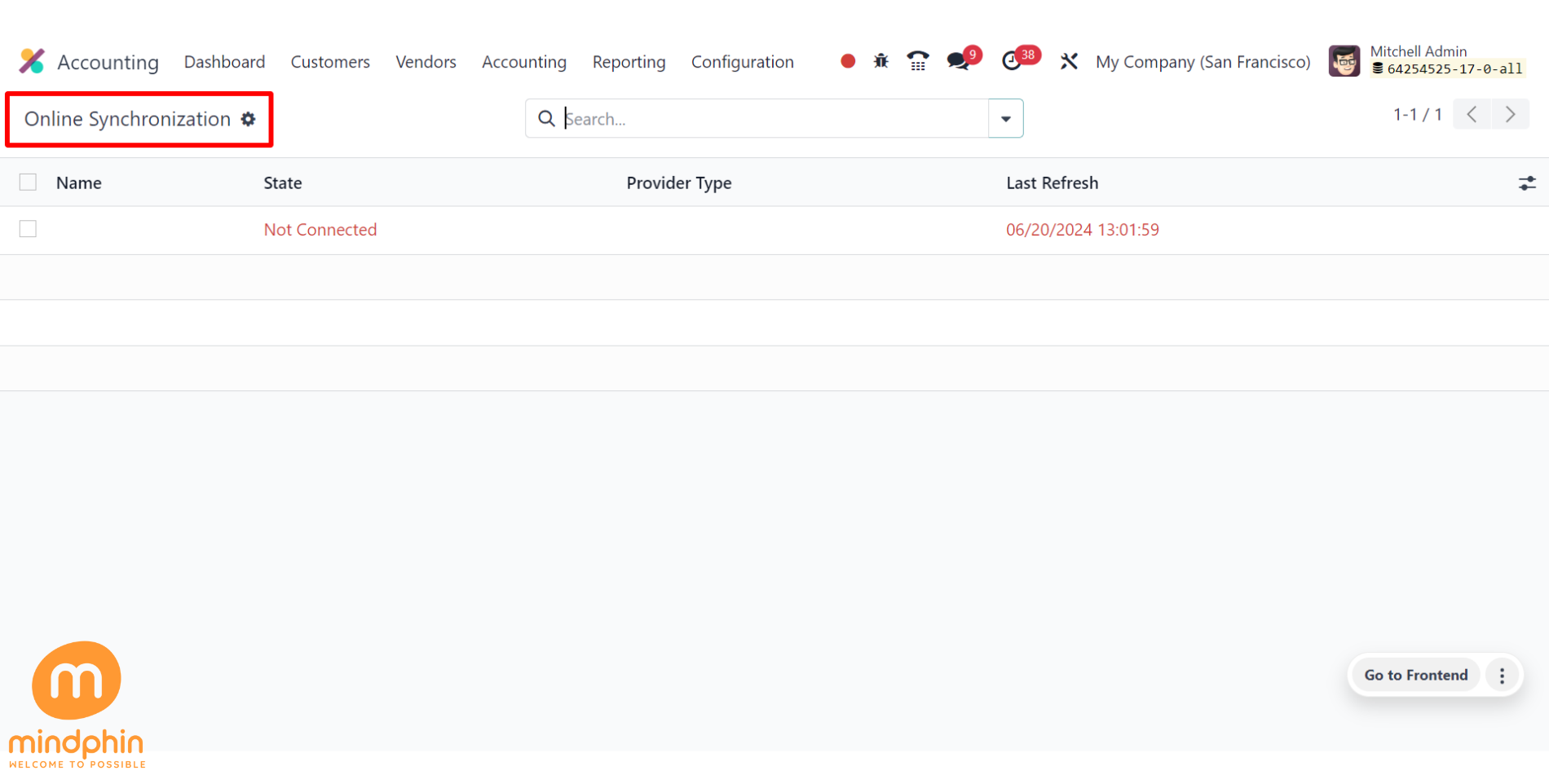
You can upload your bank statements in various file formats using the Odoo Accounting module. You can choose the Import File option from the Bank journal, as seen in the screenshot below, to import bank statements into your database.
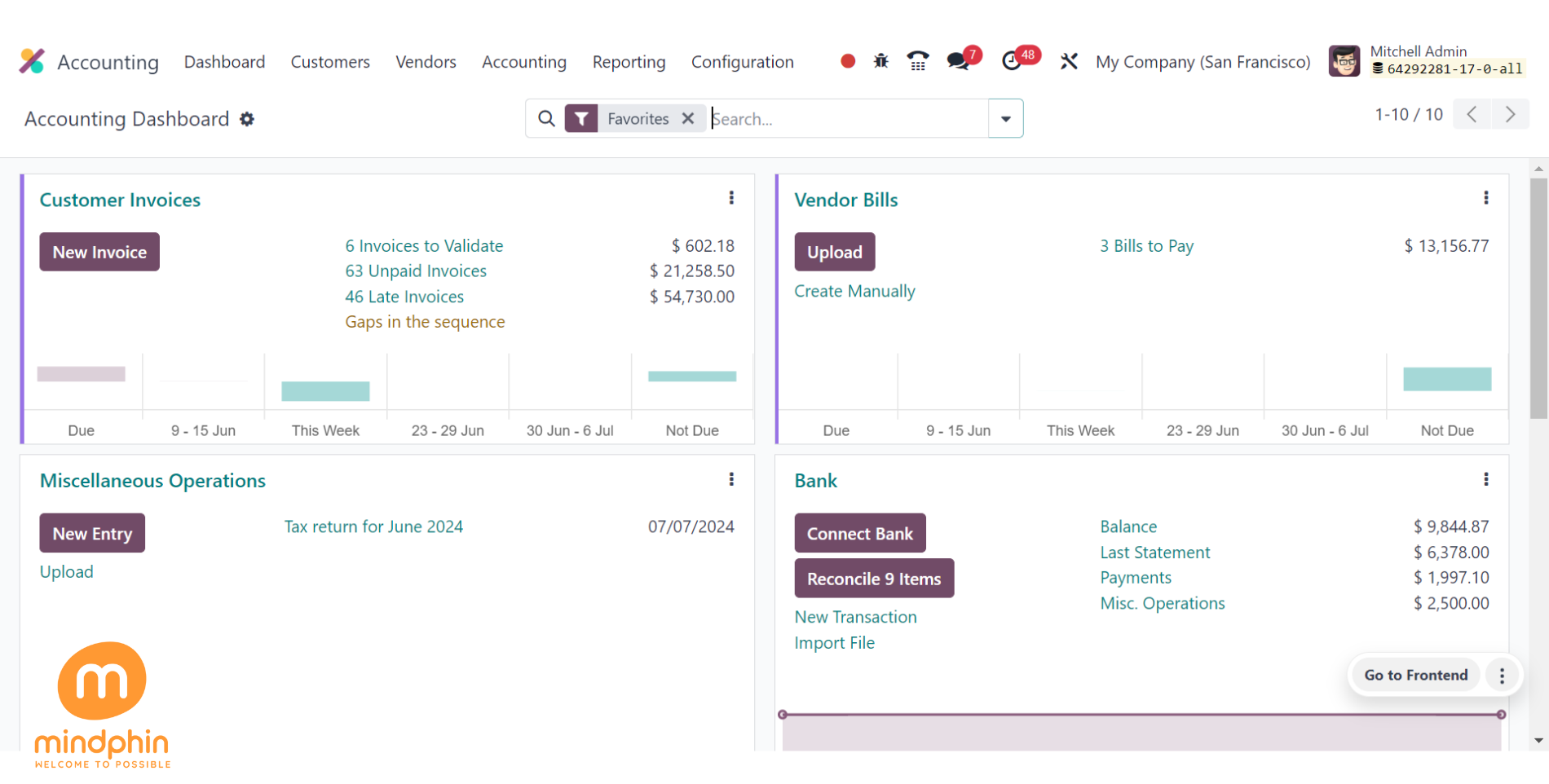
This button can be used to assist you in uploading your bank statement to Odoo.
The Odoo 17 Accounting module lets you make bank statements by hand. You must manually enter the bank statement's details in the required format during this step. To carry out this action, choose the Bank journal from Odoo Accounting's main dashboard and click the 'New Transaction' option, as seen below.
Upon selecting this option, a new pop-up window will appear, allowing you to input the transaction details accordingly.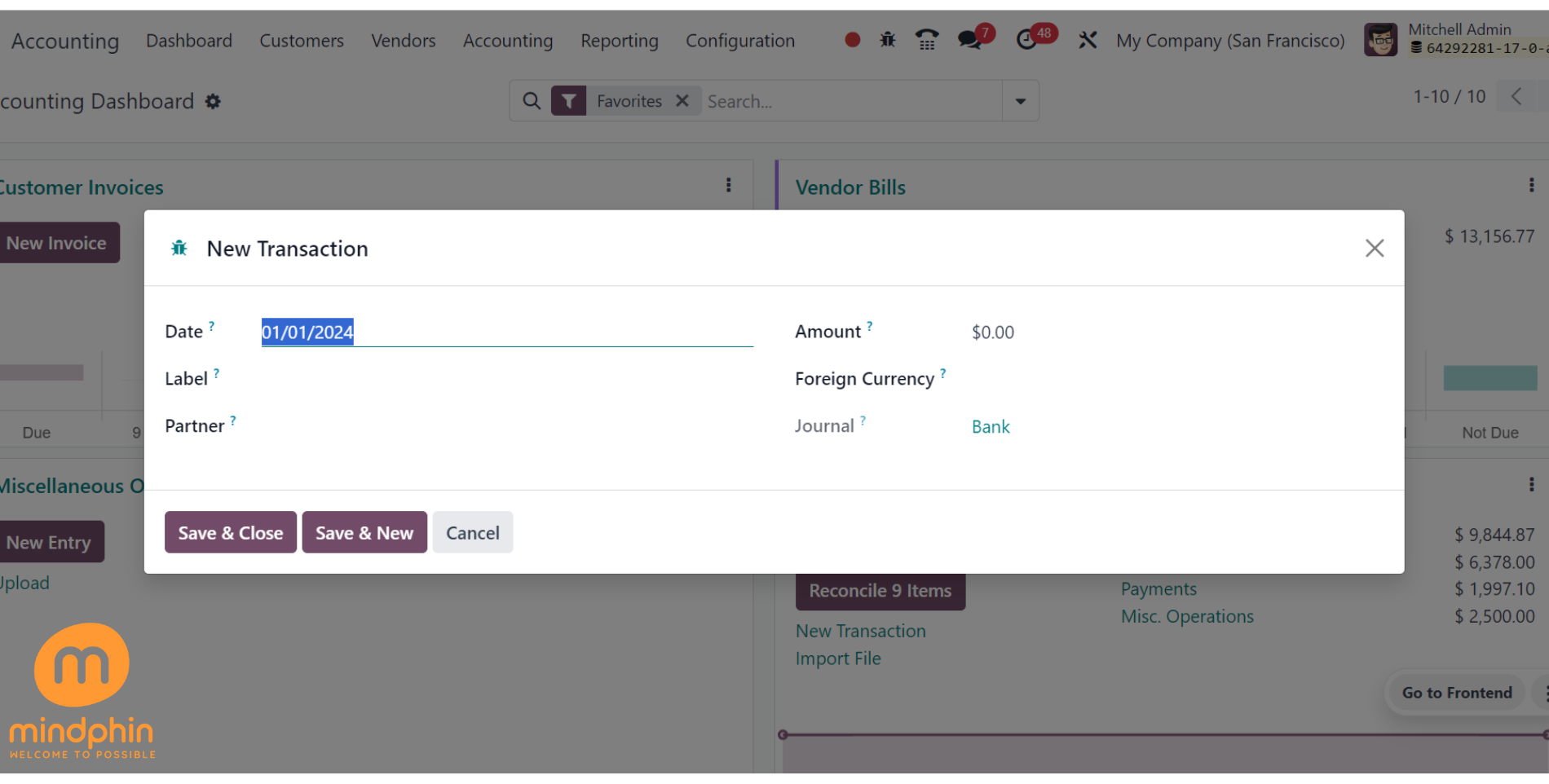
Enter the Date, Label, Partner, Amount, and Journal information in the respective fields. Save these transaction records in your Accounting module by selecting the Save & Close option. You can manually compile bank statements for the transactions in your database using this approach.
Odoo simplifies the management of bank statements and the synchronization of banks, providing a comprehensive overview of your bank feed within the Accounting module. This streamlines complex banking tasks and ensures optimal cash flow for your business.