Animals are reliable, many full of love, true in their affections, predictable in their actions, grateful and loyal. Difficult standards for people to live up to.Alfred A. Montapert
Pets have always held a special place in our hearts, and over the years, they have become much more than just furry companions. Today, pets have become an integral part of our lives and families, bringing joy, comfort, and love into our homes.
As a result, the pet industry has grown exponentially, with an increasing number of pet owners seeking out high-quality pet products to ensure their pets are happy, healthy, and well-cared for. From pet food and treats to toys, grooming supplies, and accessories, pet products are now considered an essential part of human life, with many pet owners going to great lengths to provide their pets with the very best.
According to a report by Grand View Research, the US pet products market size was valued at USD 41.3 billion in 2020 and is expected to grow at a compound annual growth rate (CAGR) of 4.9% from 2021 to 2030.
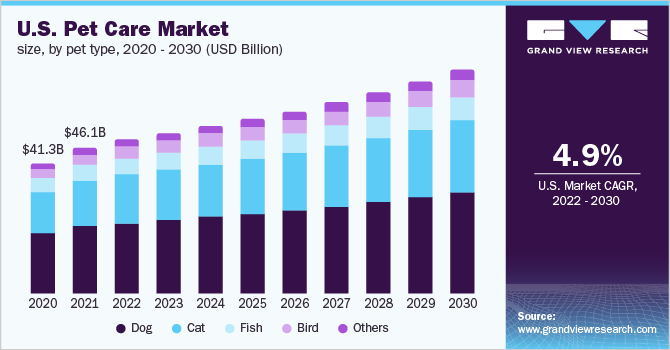
This Determines this Business as One of the Highest Grossing Business in The US.
Managing such a Business needs a Better System to work on various Aspects of this Business, for which Odoo is Preferred as a best option, why? let see below.
- Integrated solution: Odoo provides a fully integrated solution for managing various business functions such as inventory management, sales, purchases, and accounting, among others. This makes it easier to manage different aspects of the pet food business from a single platform.
- Customizable: Odoo is highly customizable, allowing businesses to adapt the software to their specific needs. This means that a pet food business can customize Odoo to meet its unique inventory management and sales needs.
- Improved inventory management: Odoo’s inventory management module can help businesses track inventory levels, set reorder points, and manage stock transfers, among other features. This can help ensure that the business has the right amount of stock at all times, reducing the risk of stock-outs or overstocking.
- Efficient order processing: Odoo can help streamline the order processing process by automating tasks such as order entry, order fulfilment, and invoicing. This can help reduce errors and save time, allowing the business to focus on other areas of the business.
- Better customer service: Odoo’s customer relationship management (CRM) module can help businesses track customer interactions, manage sales leads, and improve customer communication. This can help improve customer service and build better customer relationships.
Now that we have looked at all the benefits of using “odoo” to manage our Pet Food business right? But you still would have doubts like, how would i configure “odoo”, how to setup flows for each Procedure or, How to move from current system to Odoo.
To answer this questions Let me introduce you the very purpose of this Blog:
Little Late but here we go, This Blog will help you setup your Business completely on Odoo covering Basic Aspects and Most Integral Parts of our Pet Food Wholesaler Business.
The most important Part of this Business is Products and their stock so in order to manage Pet Food Products we do have an Inventory Module in Odoo.
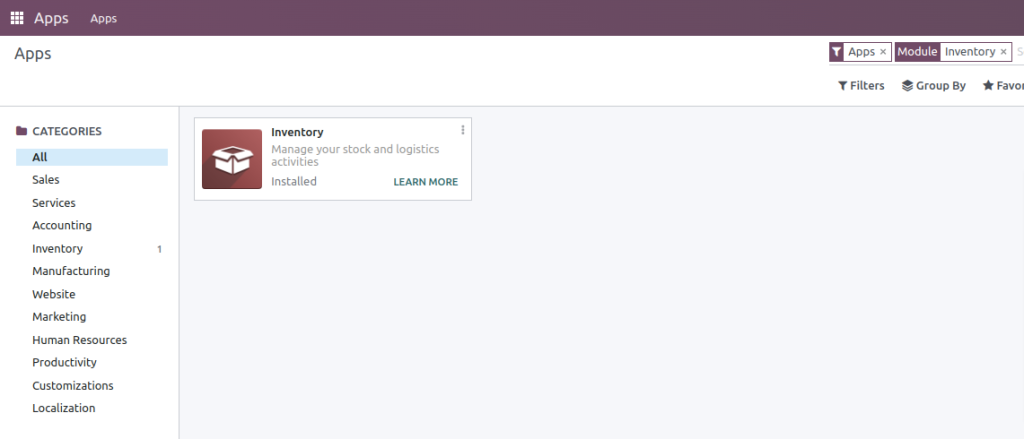
This Module supports a range of inventory management features such as multi-warehouse management, barcode scanning, serial number tracking, and batch management. It will help our businesses to keep track of inventory movements and monitor stock levels of our pet food products across multiple locations in real-time.
Now To manage Stock Firstly We need to Categorize All the Products we will Receive from Suppliers and Sell it to Retailers.
The categorization to be utilized and those to be avoided rely on the specific application in real-time.
Let’s take a basic case that All the Packed Foods can be stored normally except the canned foods (or Wet Foods).
So We need a Different Location for Canned Food than normal Foods, Therefore we can make a basic Categorisation of Foods into Dry And Wet, and based on that we will have Two Storage Location in a single warehouse for dry and wet foods respectively.
Let’s First Create Categories , To do so Goto Inventory > Configuration > Products > Product Categories.
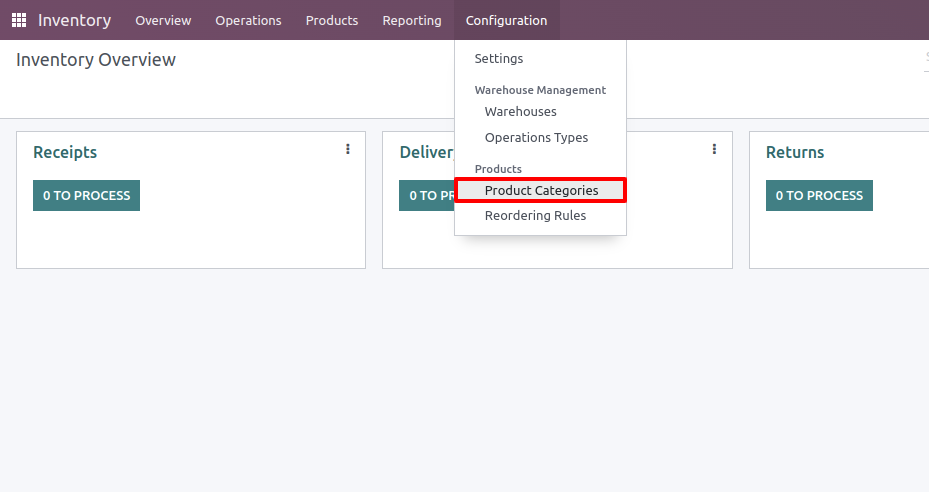
From this Menu will Create two Product categories Wet and Dry having a common Parent Category Foods.
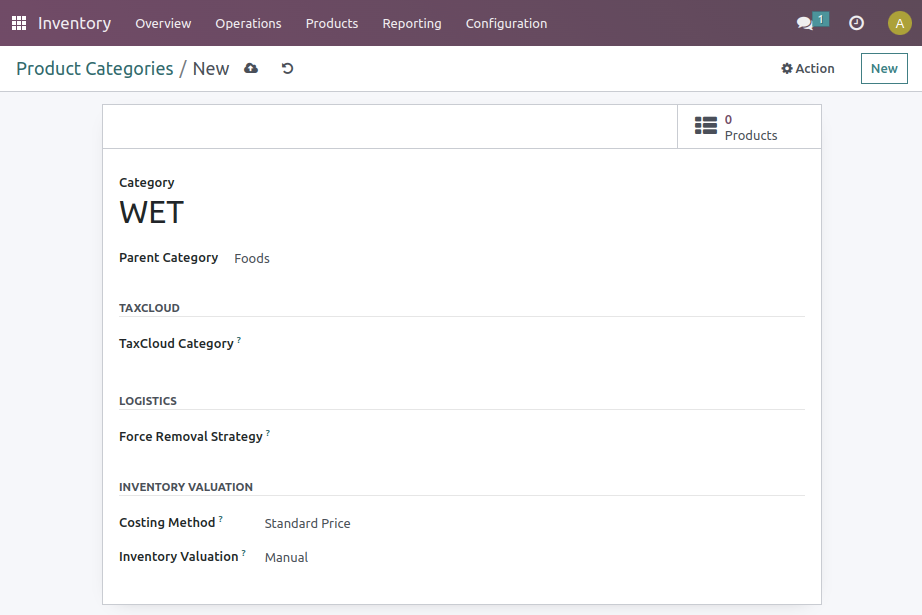
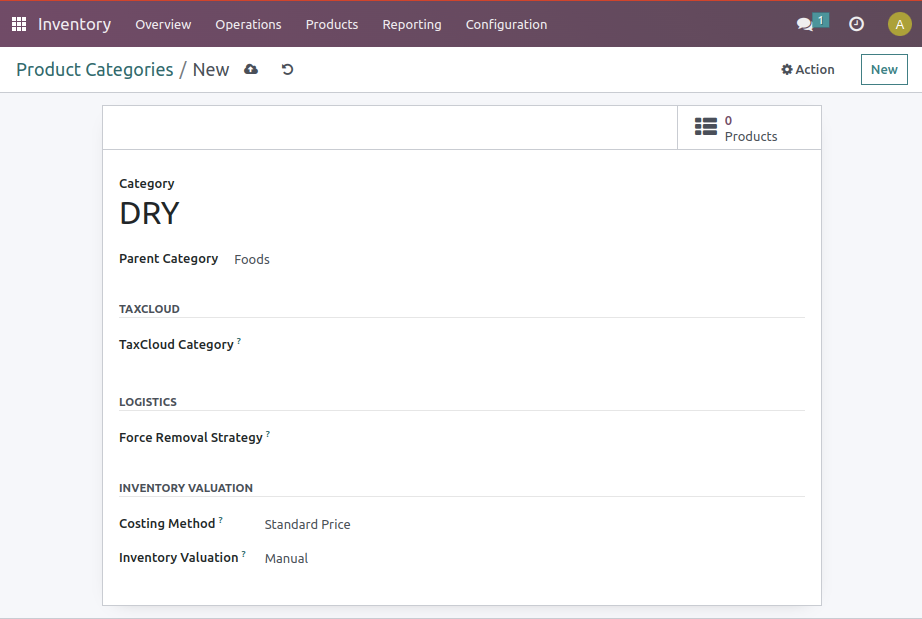
We can also categorize based on the type of pet for which the food is intended. In this case, we will focus on the two most frequently owned pets: cats and dogs.
Therefore, the parent category for Wet and Dry will be Foods/Cat Foods/WET, Foods/Dog Foods/DRY etc.
So The final Product Categories for us will be as follows:
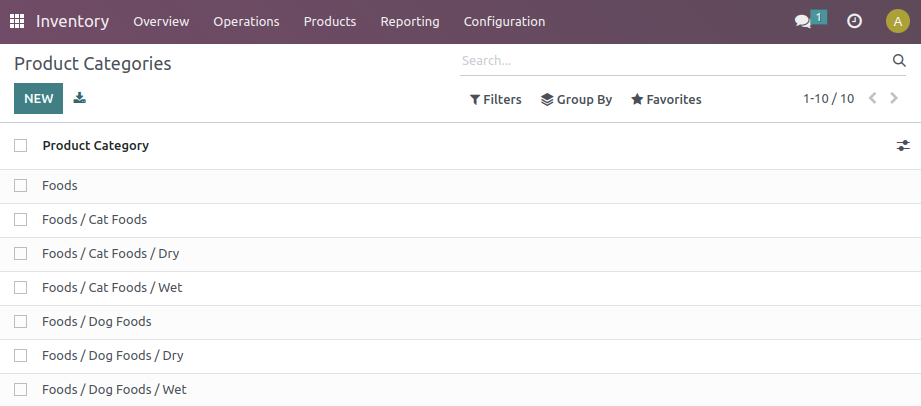
Once we are done with Categorisation we need to determine all the unit of measures we are gonna use to manage the stock of Products.
This becomes an essential aspect when buying products in bulk, such as acquiring them in kilograms from certain suppliers and in ounces from others.
To do So first you need to enable Unit of Measure Option From Inventory Configuration. For that Goto: Inventory > Configuration > Settings
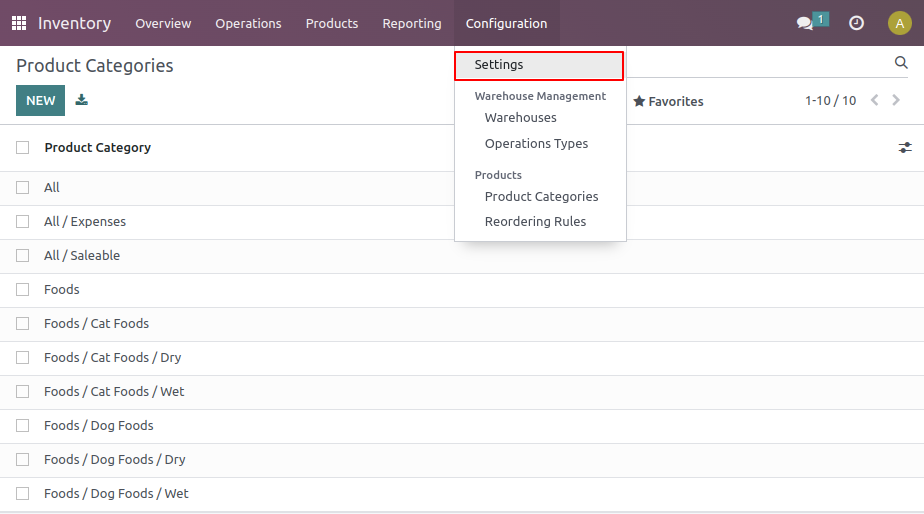
Look For Option Unit Of Measure in this Menu and Enable it and save the settings.
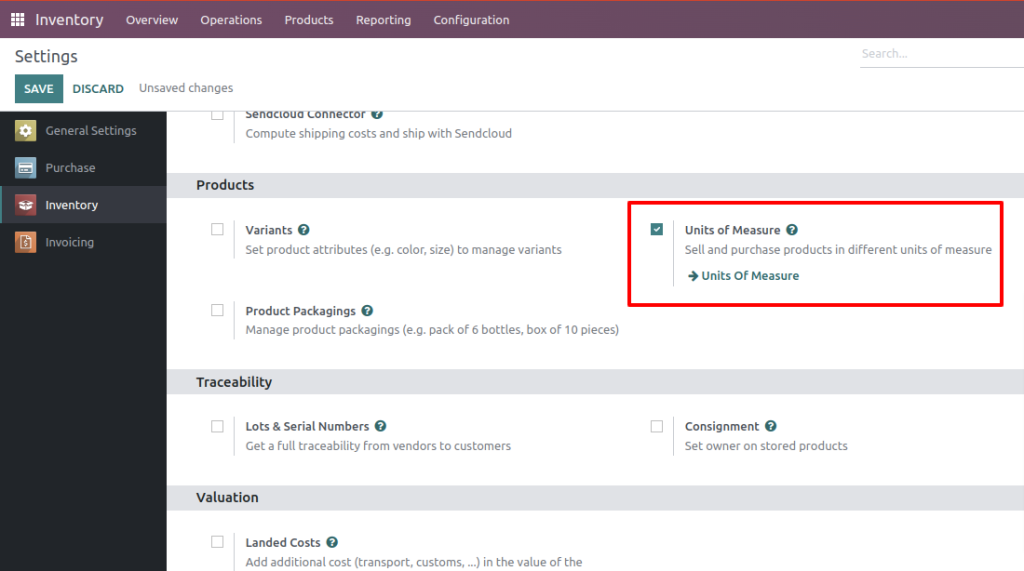
Now you can access Units Of Measure Directly from the link right now, or you can Goto: Inventory > Configuration > UOM Categories.
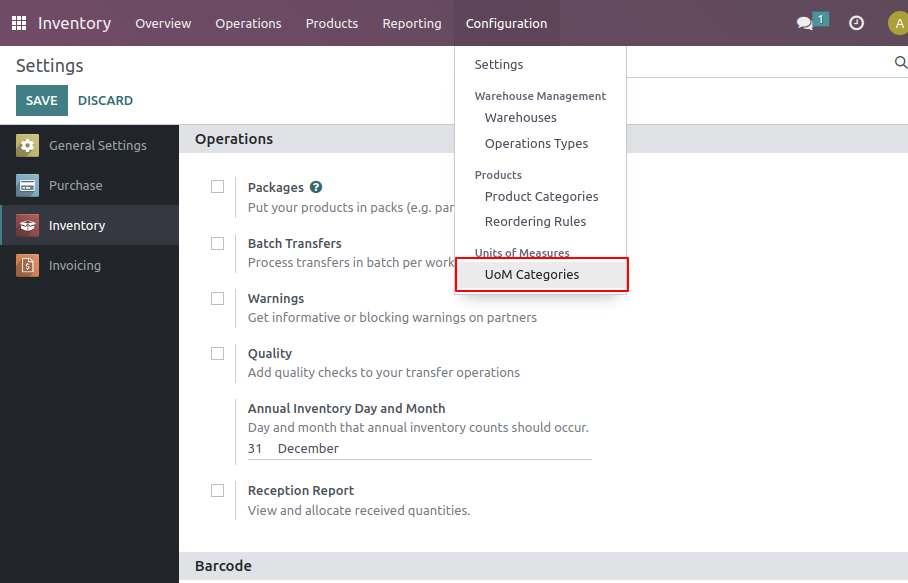
This will show All the UOM categories available in Odoo,
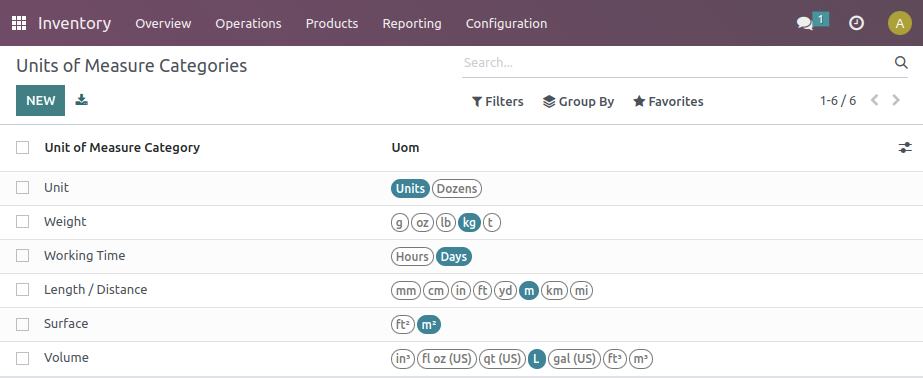
In this Menu Highlighted Uoms are the reference uom and other uoms are relative to reference uom which can be either bigger or smaller than that, you can also create custom UOM for particular cases and provide the relativity with the reference Uom so Odoo will automatically Manage stock as per the reference uom.
Now that we have categories set we need to create different locations in which Wet and Dry Products has to be stored respectively.
So for that first we need to enable Multi-locations from Inventory Configurations as shown below:
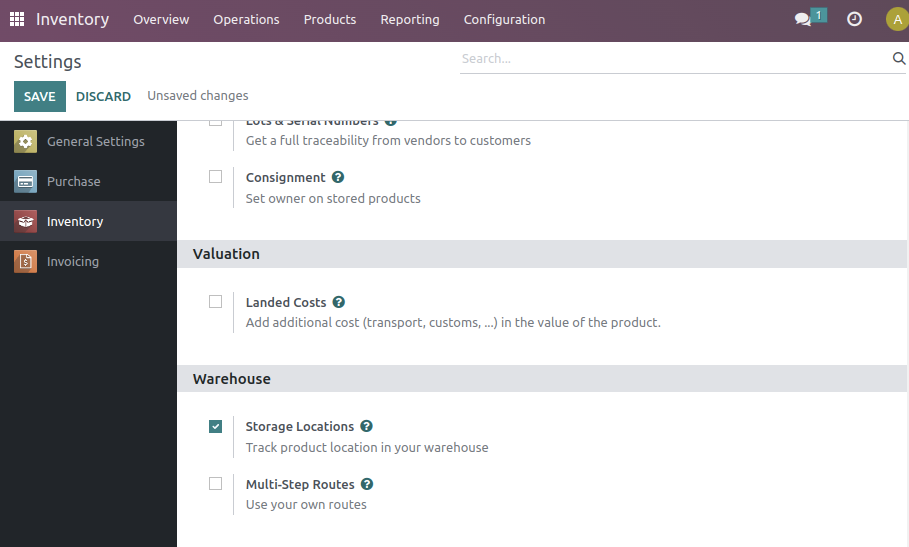
Now we access the Locations from Inventory > Configurations > Locations
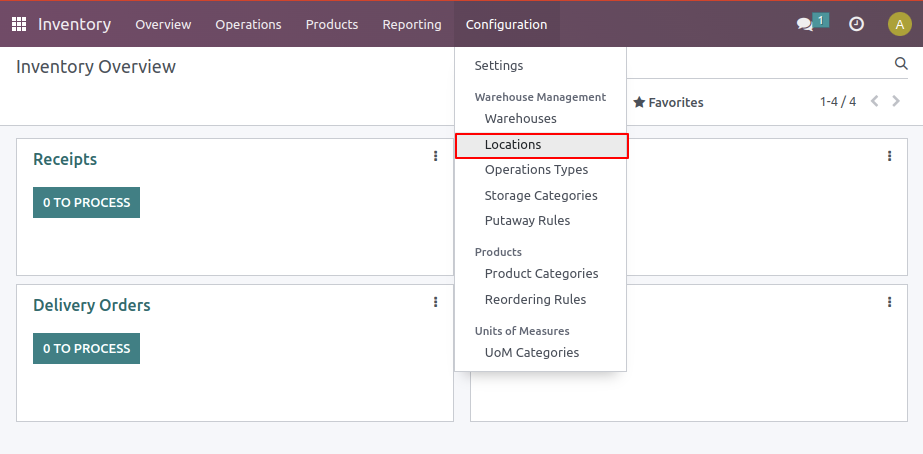
Here we will receive the products from supplier and have all in a virtual location WH/STOCK which will have contains the stock of all products.
For distinguishing wet and dry products into different locations we will add new child locations of our Virtual Locations one for dry and one for wet as follows:
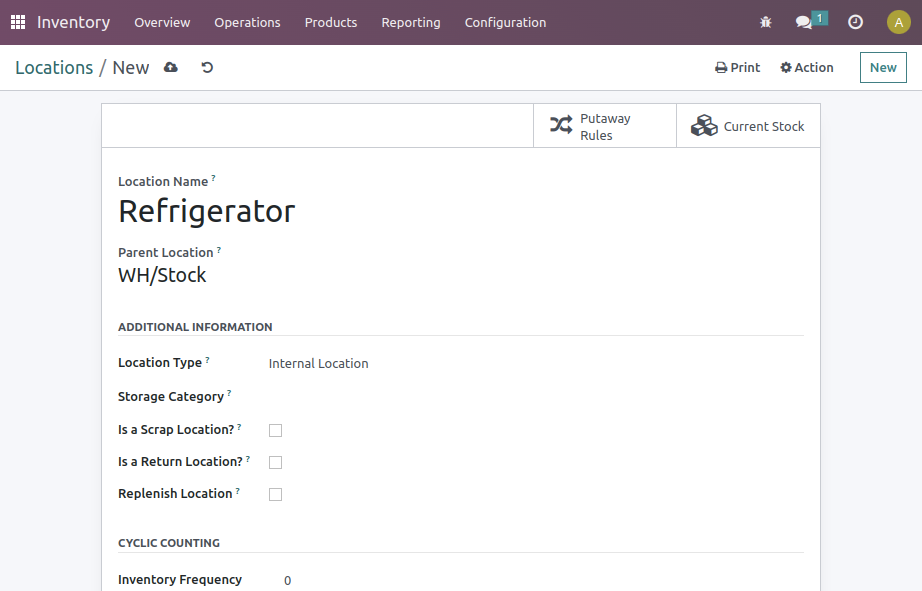
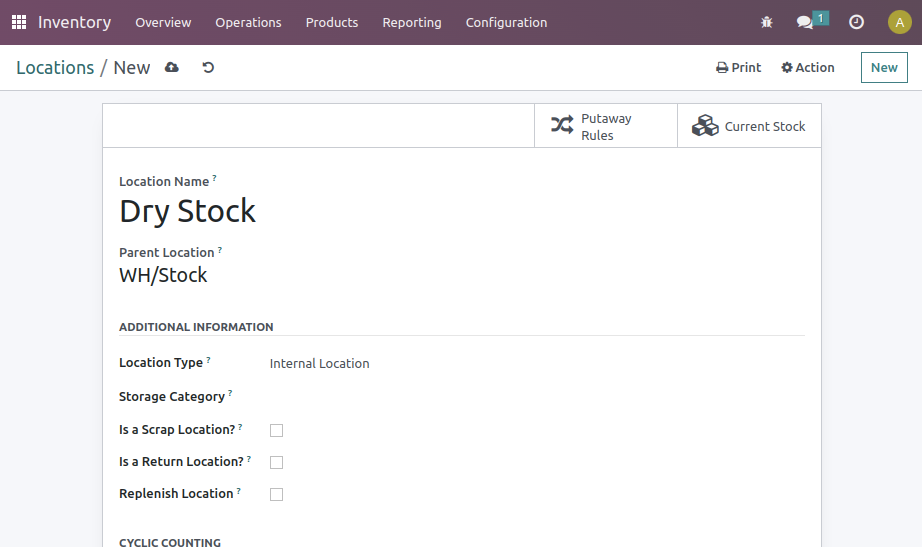
Now whenever you receive the stock it will be stored in Virtual Location WH/STOCK from which it has to be stored into respective location for wet and dry products.
To manage that you don’t have to manually create a transfer every time, this is when put-away rules comes into picture.
Putaway Rules is the Odoo Functionality on where to put the products upon arrival into specific location conditionally.
Where to Look For?
Well you can simply got to the location on which you want to configure the putaway rules, in it’s form view there will be shown a Stat Info button Named as Putaway rules, on clicking on it you will get a menu of Putway Rules where you can configure your putaway strategies.
In our case, I need to add putaway rule in Virtual Location “WH/STOCK” so will goto this location’s form view and click on putaway rule, the menu loaded from which will let me configure rules to transfer stock automatically from WH/STOCK to respective child locations.

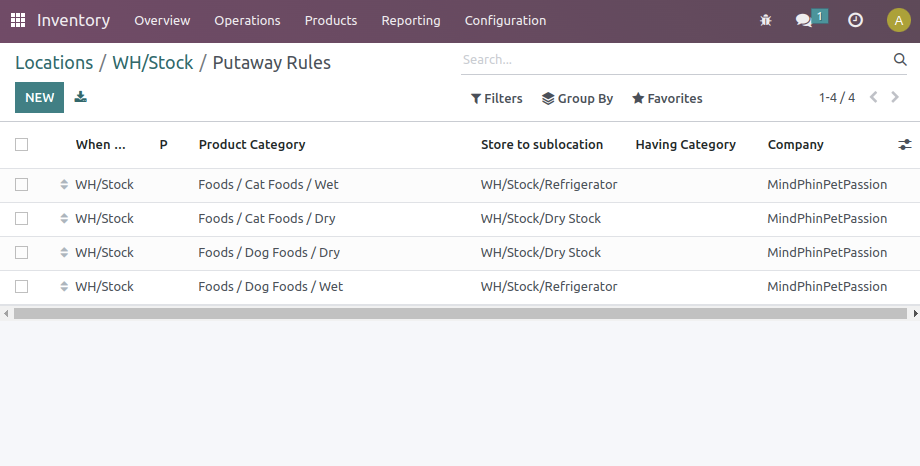
As shown above I have set Wet Product Category moving to Refrigerator location and Dry Product Category into Dry Stock Location. Thus the Putaway will automatically occur whenever stock is added to Virtual Location.
The second part, which is an essential module of Odoo, is now introduced – Purchase.

This Module allows users to create purchase orders, track the status of orders, manage supplier information, and handle receipts and invoices.
It can also automate procurement processes, set up alerts for low stock levels, and manage bills and payments.
To obtain inventory from a supplier, there are two crucial pieces of information that we require – the first being the supplier’s details, and the second being the details of the product.
We will add both of them respectively,
First Let Fill the details of the vendor, To do So We need to get to the Vendor Form View which is located at Purchase > Orders > Vendors.
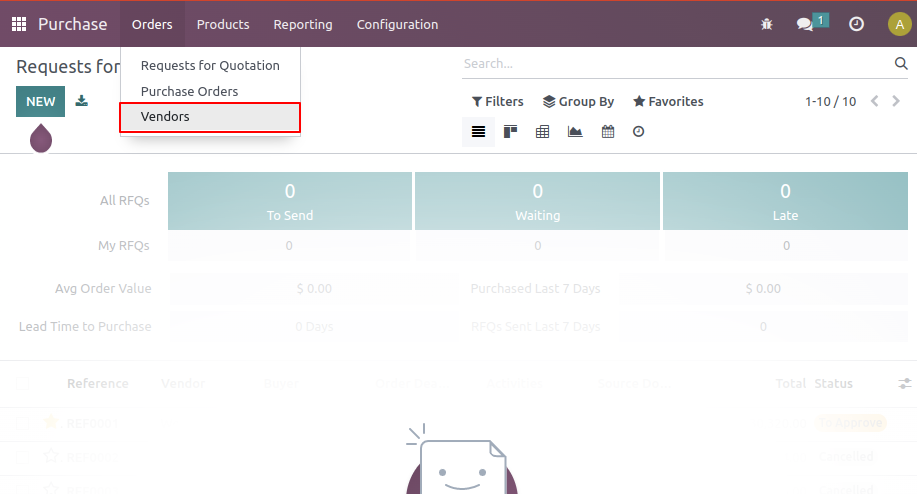
Here you can input information such as the vendor’s address, contact number, email, and more. as shown below.
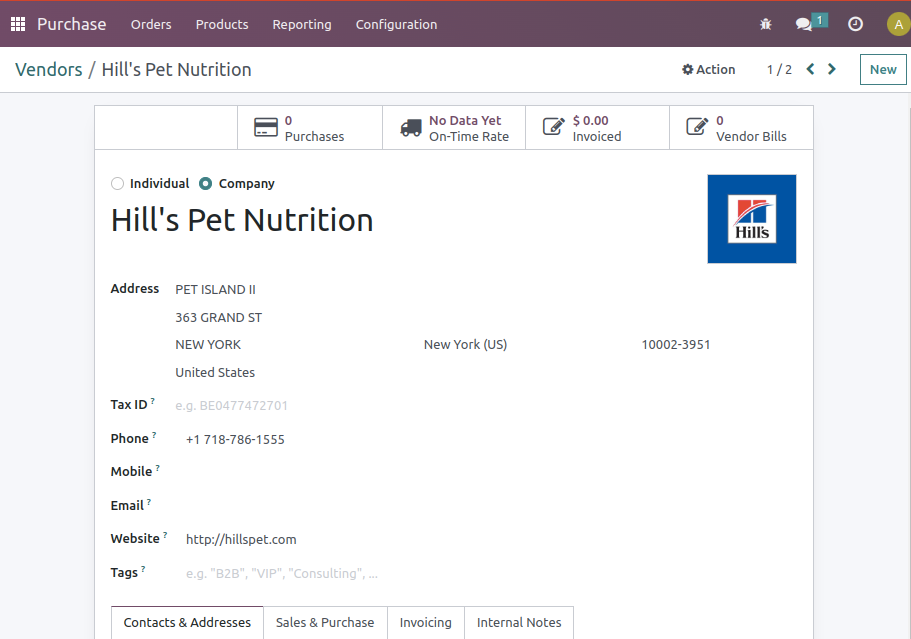
After completing the aforementioned steps, you can view all the vendors associated with your business through the primary Vendor Kanban View. This Kanban View presents vendor information in the form of cards, which showcases important details regarding the vendors in a more user-friendly way.
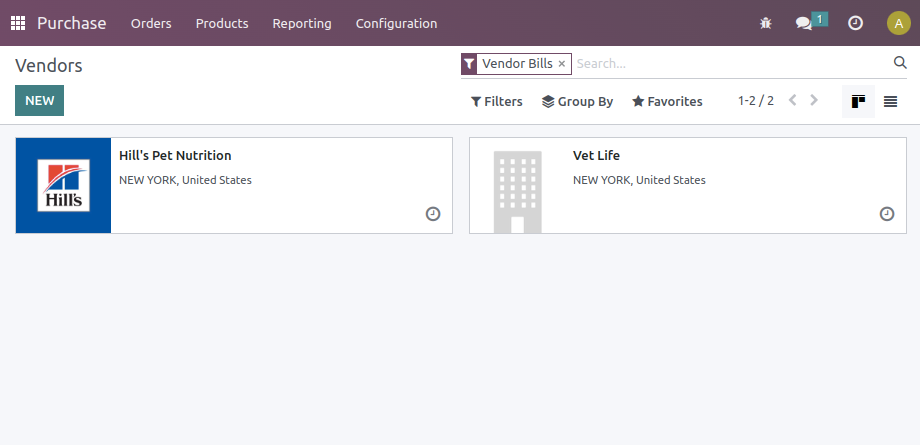
Moving Ahead, we need to add product’s details for each product offered by our Vendors, To do So Goto Purchase > Products > Products
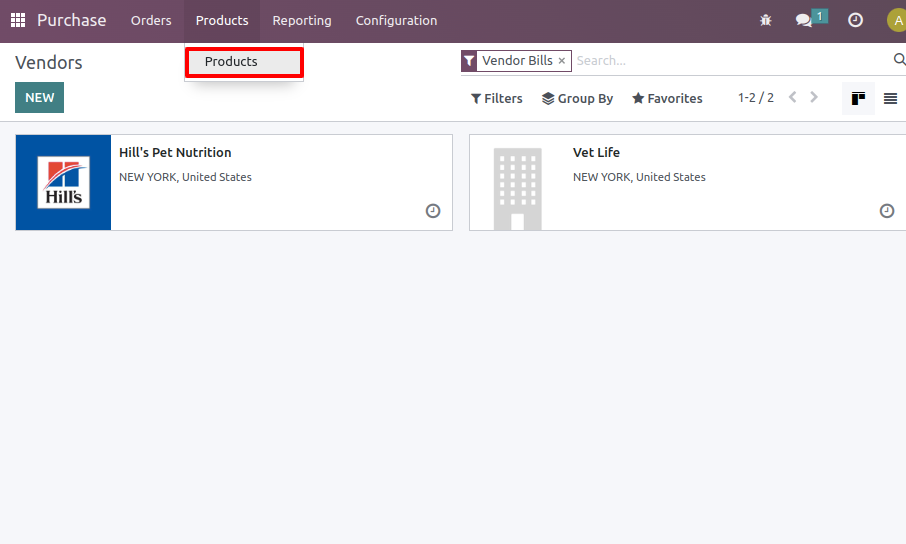
This will show us the Product Master From Which you can create new Product and fill-up Basic Details like Name, Image Sales Price, Cost Price and more as shown below:
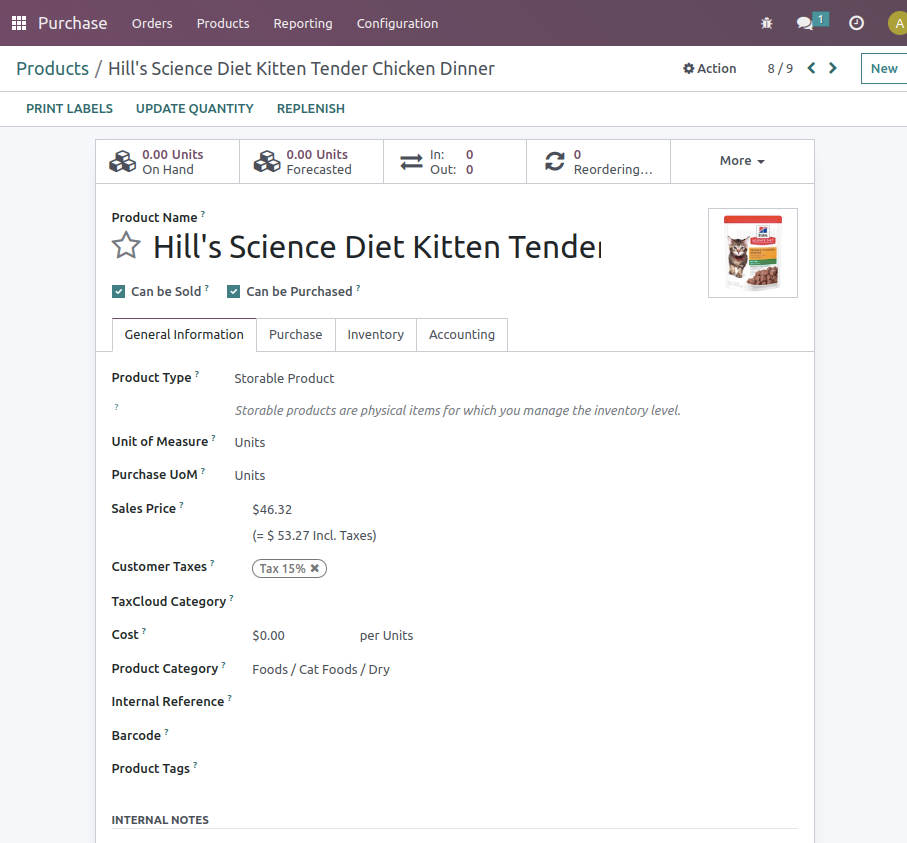
Important thing to take care of while creating the product is to give proper type to Product, like if the Stock Count has to be managed you must set it as “Storable Product”, If the Product is being Consumed while Preparing other finishing products then such product has to be “Consumable” type, and “service” type if the product involves providing services.
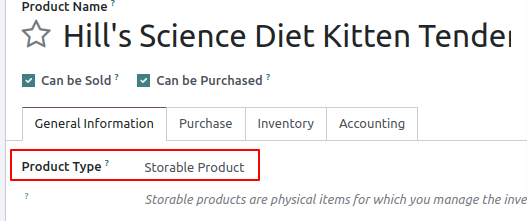
In Our Case We will keep all products as Storable type as no In-house Production is Involved and all the Products are gonna be Purchased from different suppliers.
The Unit of Measure to select for each Product depends on whether you are gonna receive the stock of the product in Packed form or in custom Loose Form, which in case makes us need to mention in which unit the product is been received, stored and sold.
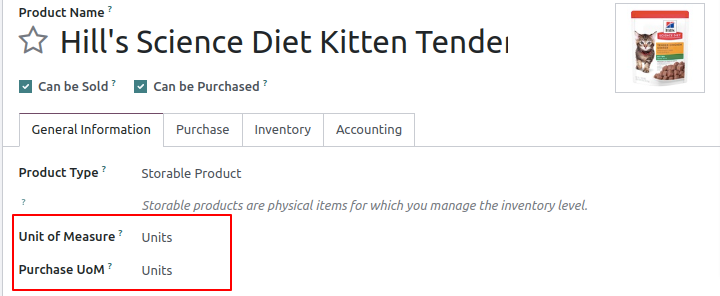
For this Product, we will take the Packed Item from suppliers so Unit of Measure and Purchase UOM is set to Units only.
TAGS: ODOO, ODOO DEVELOPMENT, SETUP PET PRODUCTS WHOLESALER BUSINESS IN ODOO, WHOLESALER BUSINESS IN ODOO